February 17, 2025
Windows 10 is approaching its end-of-life, with support officially concluding in October 2025. This raises an important question for both businesses and individuals who are still using this operating system: Should you upgrade your current devices to Windows 11, or is it time for a complete replacement?
Here's a straightforward guide to assist you in making the best decision based on your requirements, budget, and objectives.
Step 1: Check Compatibility
First, assess whether your existing hardware meets the requirements for Windows 11. Microsoft has established specific system criteria to ensure the new operating system operates effectively and securely. The essential requirements include:
- A compatible 64-bit processor (1 GHz or faster with 2 or more cores)
- 4 GB of RAM (8 GB or more is recommended for optimal performance)
- 64 GB of storage
- TPM version 2.0 (Trusted Platform Module)
How To Check:
- Utilize Microsoft's PC Health Check tool for a quick compatibility assessment.
- If necessary, review your device's specifications manually.
Outcome:
If your system does not pass the compatibility check, you will need to either upgrade your hardware or think about getting a new device.
Step 2: Evaluate The Age Of Your Devices
Consider the age of your current hardware. Devices that are over five years old tend to be slower and less efficient and may not meet Windows 11's requirements.
Reasons To Replace Older Devices:
- They are likely approaching the end of their life cycle.
- Upgrading components (such as RAM or storage) may not result in significant performance gains.
- They present higher security risks due to outdated firmware and hardware vulnerabilities.
Step 3: Assess Your Performance Needs
Does your current hardware fulfill your everyday requirements? Reflect on the following:
- Speed: Are your devices causing delays during important tasks?
- Reliability: Do you frequently encounter crashes or malfunctions?
- Scalability: Can your current hardware handle future software updates and workloads?
When To Upgrade:
If your devices are still functioning adequately, upgrading to Windows 11 may be the most economical option.
When To Replace:
If performance issues are hindering productivity, investing in new hardware can ultimately save you money by preventing downtime and inefficiencies.
Step 4: Weigh The Costs
Budget considerations are crucial when deciding between upgrading and replacing.
Upgrading Existing Devices:
- Lower initial cost (if compatible).
- Might incur additional expenses for component upgrades (like adding RAM).
Replacing Devices:
- Higher initial cost but offers better long-term value.
- Comes with newer hardware specifically designed for Windows 11's features and security.
Step 5: Consider Future-Proofing
Newer devices are equipped with the latest technology, providing:
- Enhanced security features such as hardware-based encryption.
- Improved processing speeds and greater energy efficiency.
- Better compatibility with modern applications and peripherals.
Investing in new devices now can prepare your business for future growth and innovation, ensuring your systems remain effective for years ahead.
Pro Tip: Involve An IT Professional
If you're still uncertain, collaborating with an IT provider can ease the decision-making process. They can:
- Evaluate your current setup.
- Advise on whether to upgrade or replace based on your specific needs.
- Manage the transition to minimize downtime and disruption.
Take The Next Step
Deciding whether to upgrade or replace your devices
doesn't have to be overwhelming. Start with a FREE 15-Minute Discovery Call to
evaluate your systems and get personalized recommendations for a smooth
transition to Windows 11.
Click
here or give us a call at 781-837-0069 to schedule your FREE 15-Minute Discovery Call today!
Don't wait until the October 2025 deadline - get ahead
of the game and ensure your business is ready for what's next.